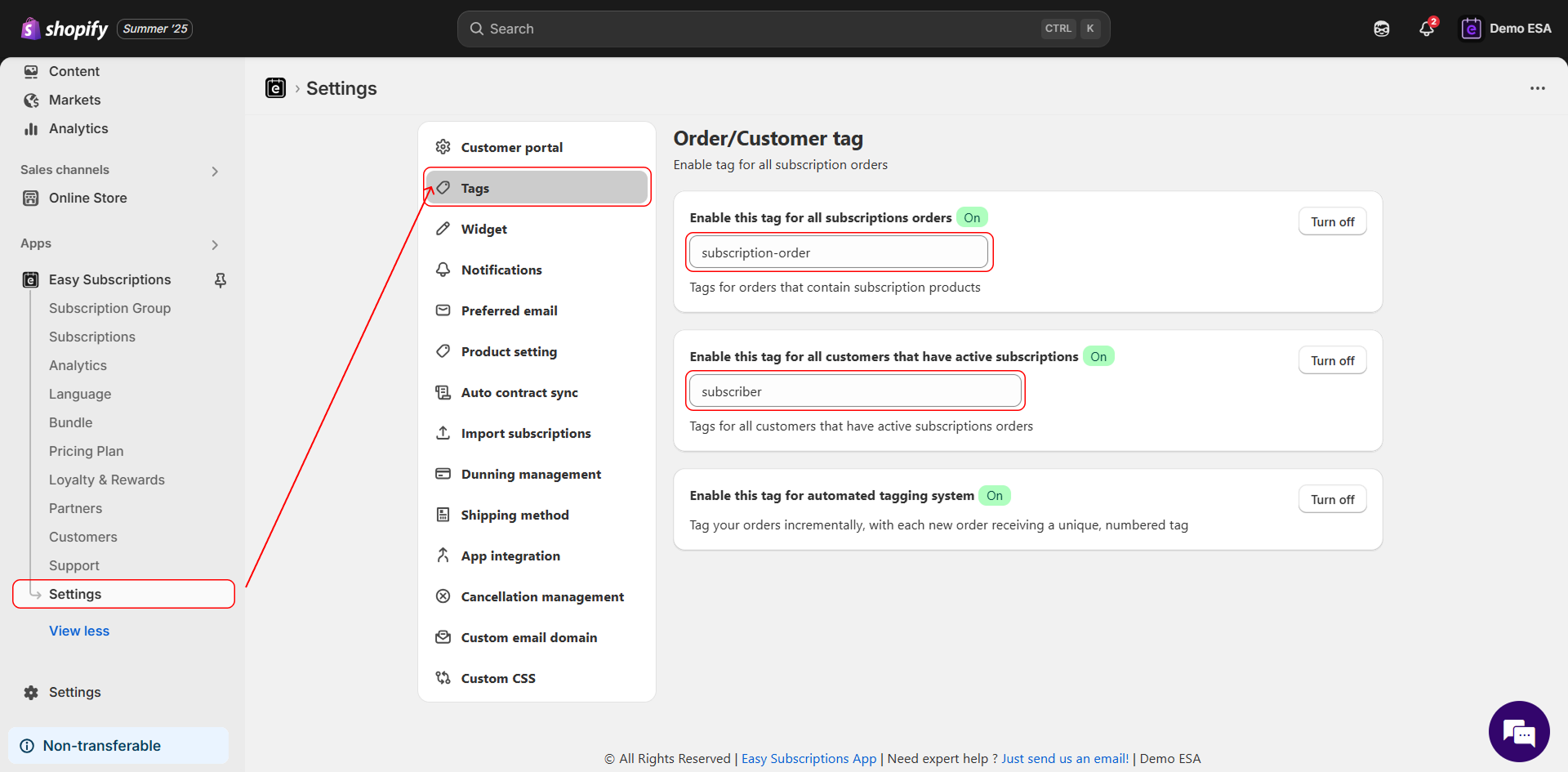Add Customer and Order Tags for Subscription Orders #
Learn how to automatically tag subscription orders and customers with active subscriptions using the Easy Subscriptions app. Tagging helps streamline order processing, improve customer segmentation, and enable powerful automations within your Shopify store.
Why Use Tags for Subscription Orders? #
Adding Shopify order and customer tags can help you:
- Easily identify subscription-related orders in your Shopify admin.
- Segment and target customers with active subscriptions.
- Automate actions using Shopify Flow or third-party apps.
- Personalize communication and marketing strategies.
Step-by-Step: How to Add Tags in Easy Subscriptions #
Step 1: Open Easy Subscriptions Settings #
- Go to your Shopify Admin Dashboard.
- In the left sidebar, click on Apps > Easy Subscriptions.
- Inside the app, navigate to the Settings page.
 #
#
Step 2: Enable Order Tags for Subscription Orders #
- In the Settings page, go to the Tags section.
- Locate the setting titled “Enable this tag for all subscription orders”.
- Toggle the setting On.
- Enter your preferred tag in the text field (e.g.,
subscription-order).
This tag will be automatically applied to all Shopify orders that include subscription products.
Step 3: Enable Customer Tags for Active Subscriptions #
- Scroll to the Customer Tagging section.
- Enable the setting labeled “Enable this tag for all customers that have active subscriptions”.
- Input a tag name (e.g.,
subscriber).
This tag will be automatically applied to all customers with an active subscription.